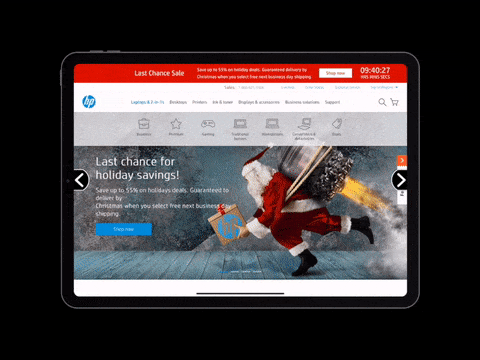Happy Holidays from WireFrameRate!
For the last six months, we have been busy building the company and our WebFrame and WebFrame Pro apps, which have each been updated with two feature releases as well as bug fixes. We will now be taking some time off for the holidays, but before we do, we would like to announce public beta programs for WebFrame and WebFrame Pro as well as version 1.3.0 (Beta) of each app, which will be available as part of the beta programs.
Beta Program
The Beta Programs for WebFrame and WebFrame Pro are delivered through Apple TestFlight.
To participate in the WebFrame Kiosk public beta, click here: https://testflight.apple.com/join/70I0ipWZ
To participate in the WebFrame Pro Kiosk public beta, click here: https://testflight.apple.com/join/8Sa8Vn4M
WebFrame Version 1.3.0 (Beta)
The primary update for version 1.3.0 (Beta) is the addition of navigation buttons. While swipe gestures are intuitive for frequent tablet users, for kiosk applications there is still a large audience of potential users that may not find swiping back and forth to be intuitive.
The buttons are off by default, but can be enabled through Settings (WebFrame and WebFrame Pro) or through EMM (WebFrame Pro). They can also be configured to minimize on scroll and to auto-hide when not available (e.g. when you can navigate forward or backward.
If you are managing WebFrame Pro from an AppConfig-complaint EMM product, you can use the following keys to configure navigation button settings:
<key>com.wireframerate.webframepro.navigation_buttons_enabled</key>
<true/>
<key>com.wireframerate.webframepro.navigation_buttons_autohide</key>
<true/>
<key>com.wireframerate.webframepro.navigation_buttons_minimize</key>
<true/>In addition to the navigation button capabilities, we have added support for multiple authentication types to WebFrame and WebFrame Pro. Most notably, we have added support for HTTP Basic authentication. While we strongly recommend using HTTPS, we recognize that many customers may be using legacy sites or intranet environments where HTTPS is not preferable or possible.
See you in 2019
We will be back in the office in early January with releases to production of both apps. Until then, Happy Holidays from the team at WireFrame Rate.